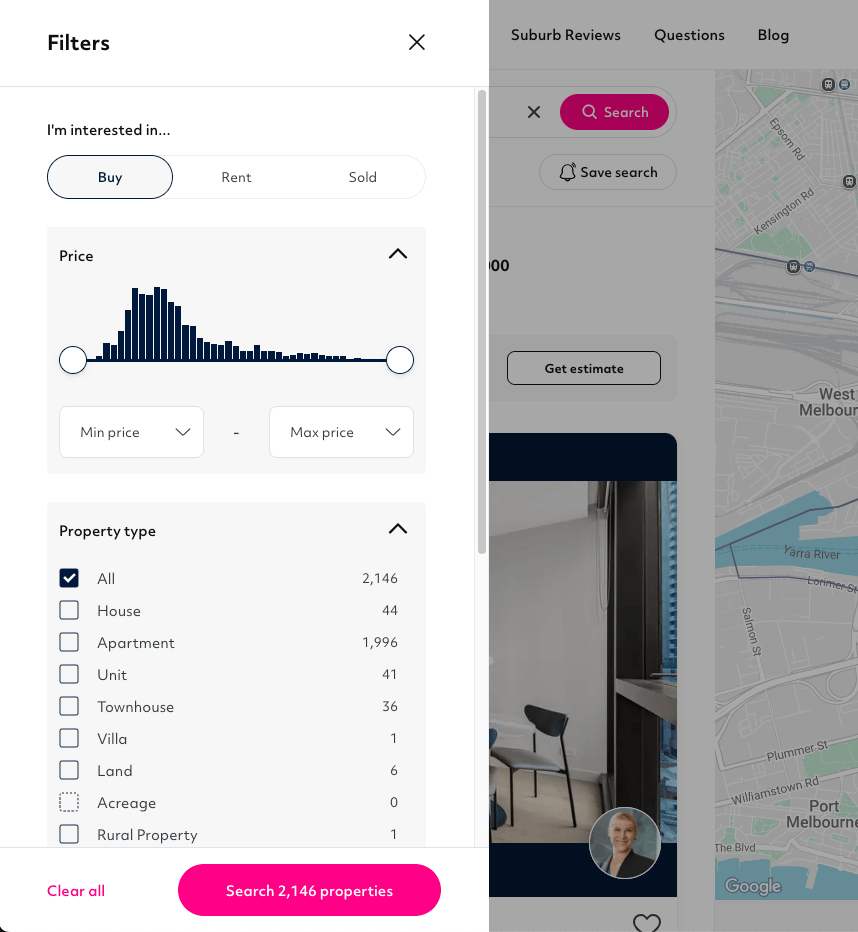How do I use filters on my property search?
Homely’s property search lets you refine your results using a comprehensive set of filters grouped into a single Filters button. When you click this button, a modal opens where you can select your preferences across multiple categories.
Filter groups include Price, Bed, Bath, Property Type, Car Spaces, Inspection Times, Auction Days, Indoor Features, Outdoor Features, Eco Features, Land Area, and Frontage.
Each filter group appears as a dropdown inside the modal. For example, in the Property Type dropdown, you can choose from houses, townhouses, apartments, and more.
If a filter option is greyed out, it means there are currently no listings matching that criteria.
You’ll also notice numbers next to some filter options — this tells you how many listings are available for that selection.
Example: In the Property Type filter shown below, you can see how many listings are available for each type, and which ones are unavailable.